Mar 06 2024
Professional
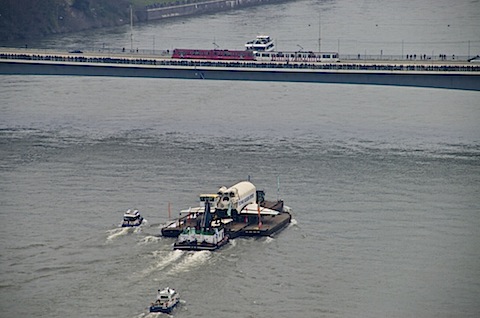
(The Russian Space Shuttle Buran on her way to the Technikmuseum Speyer. The picture was taken with Pentax *istDS and a 55-200mm lense from the rooftop of the United Nations tower in Bonn. We had poor weather conditions on that day. The writing on the tram says Hello, Future.)
Hiring me
My last few job titles were Manager IT, Head of IT, Senior Consulting Engineer and Senior Systems Engineer, so I know a thing or two about getting complex IT projects done.
I might be available for hire and I might be interested to work on a specific project for you or with you. I already have a regular job and an income, and I am most certainly not bored and I don’t need additional work or money. But if you make me an attractive offer, meaning that either the project is really interesting or the payment is right, I might consider it.
My professional background
To get this over with: I don’t have a college or university degree. That means that I’m in the same boat as Burrell Smith, the engineer at Apple who designed the logic board of the first Macintosh computer. When asked in a questionnaire what college he had attended, Burrell wrote: Steve Wozniak College. In case you don’t know who Steve ‘Woz’ Wozniak is, he is the co-founder of Apple and the inventor of the Apple I and Apple II computers.
I am telling you this little anecdote because my response to that question would be that I attended the Steffen Pirsig University during my time at Alaska Software. Steffen was the CTO (and later also the CEO) of that company whose main product was – and still is – the Xbase++ programming language. I received my second education at Sergey Raber Universitet; Sergey was the COO at CETel and through working with him I learned an awful lot about ISP-grade networking, routing and switching on a global scale, virtualization and server farms.
I am as much an IT generalist as it gets and I am not specialized in a specific area.
I have a couple of certificates, from Microsoft Certified Professional (MCP) over Y2K Software Development (from the Bonner Akademie) and Mikrotik Certified Network Associate (MTCNA) to the United Nations Language Proficiency Certificate (LPE) in English. But much more importantly than that, I have a lot of professional experience in international environments and I learn fast.
Previous roles, positions and job titles
Visit my public Linkedin page for a more detailed professional CV.
I have worked as a Technical Writer and Technical Editor (German and English), as a Software Developer, as a System Administrator, Systems Analyst and also as a Systems Developer.
I’ve also worked as the Manager of a small IT department with hundreds of virtual machines and a few data center technicians in my responsibility.
Later I became the Head of IT at an internationally renowned research institute with a larger team, a much larger environment and a respectable budget.
The HR-related parts of management come with a lot of ugly legal and human factors, which I found too costly emotionally and I was no longer willing to pay that price, so I decided to leave management behind and go fully back to technology instead. My income hasn’t decreased after I had decided to get out of management, but I now no longer have to deal with all the ugliness and can just delegate all of it “upwards” and let someone else take care of it. I call that a win.
Technical skills
I’ve learned several programming languages in my life, including but not limited to various BASIC and Pascal dialects, COBOL, Xbase++ and more recently BlitzMax, then Python, Go and Lua. I have also spent some time with ActionScript, C, and C#. I had even learned 6502 Assembler back in the day.
I can master more than just one brand of operating systems or application software. I have learned how to run jobs on IBM mainframes and I have used OS/2 a lot and DOS heavily when both were still very much alive. I have spent the beginning of my professional life in the Microsoft world and later used Ubuntu Linux a lot. Of course, virtualization platforms like VMware vSphere/ESXi and ProxMox are also in my tool box, as are Cisco IOS, Juniper Junos and Mikrotik RouterOS.
I know a thing or two about the Inmation middleware, its integrated programming language Lua, its surrounding protocols like OPC, OPC UA, Modbus and MQTT and its underlying No-SQL database backend Mongodb.
Strategic, tactical and soft skills
I can build systems exclusively using Free and Open Source Software, but I am not religious about Free Software and I certainly do not believe that all software on this planet ought to be ‘free as in speech’ or ‘free as in beer’. I do not base my design choices on ideological aspects but choose what I think is the best tool for the job at hand and make sure that they all play well with each other.
I am very good at planning and installing heterogeneous system and network environments of respectable sizes, trouble shooting and problem solving.
Although I am very technical, I have also developed sophisticated soft skills and can deal with all kinds of people. My strongest assets here are that I have a lot of patience with my clients and that I am empathetic and sense emotional nuances and react appropriately to them.
I have not only worked in my home country, Germany, but also in the United States of America, Spain and the most international of all organizations: The United Nations.
I like solving technical problems and building things. I also very much enjoy training and mentoring people. I can manage a team, but I prefer to work independently.
Comments Off on Professional